Here all of the start lists will be made. A lot of the work within the system is carried out from this view.
As you probably have noticed the changes in the start lists is made in the same way as under a riders competitions.
You press in the field you want i edit. We have tried to minimize the amount of dialog boxes and it should be able to made the changes directly in the lists.
We recommend that you first read the previous chapters about Changes since a lot of the functions there is available from start lists. A lot of the options in the top menu is also available with a right click in the list.
One thing that is of importance to those who operates the results registration, time keeping and scores, as for announcers and others who are in need of an updated list, is that changes in the lists like withdrawals or change of position is quickly registered. When for example a time is registered in the time keeping in jumping the next name will appear.
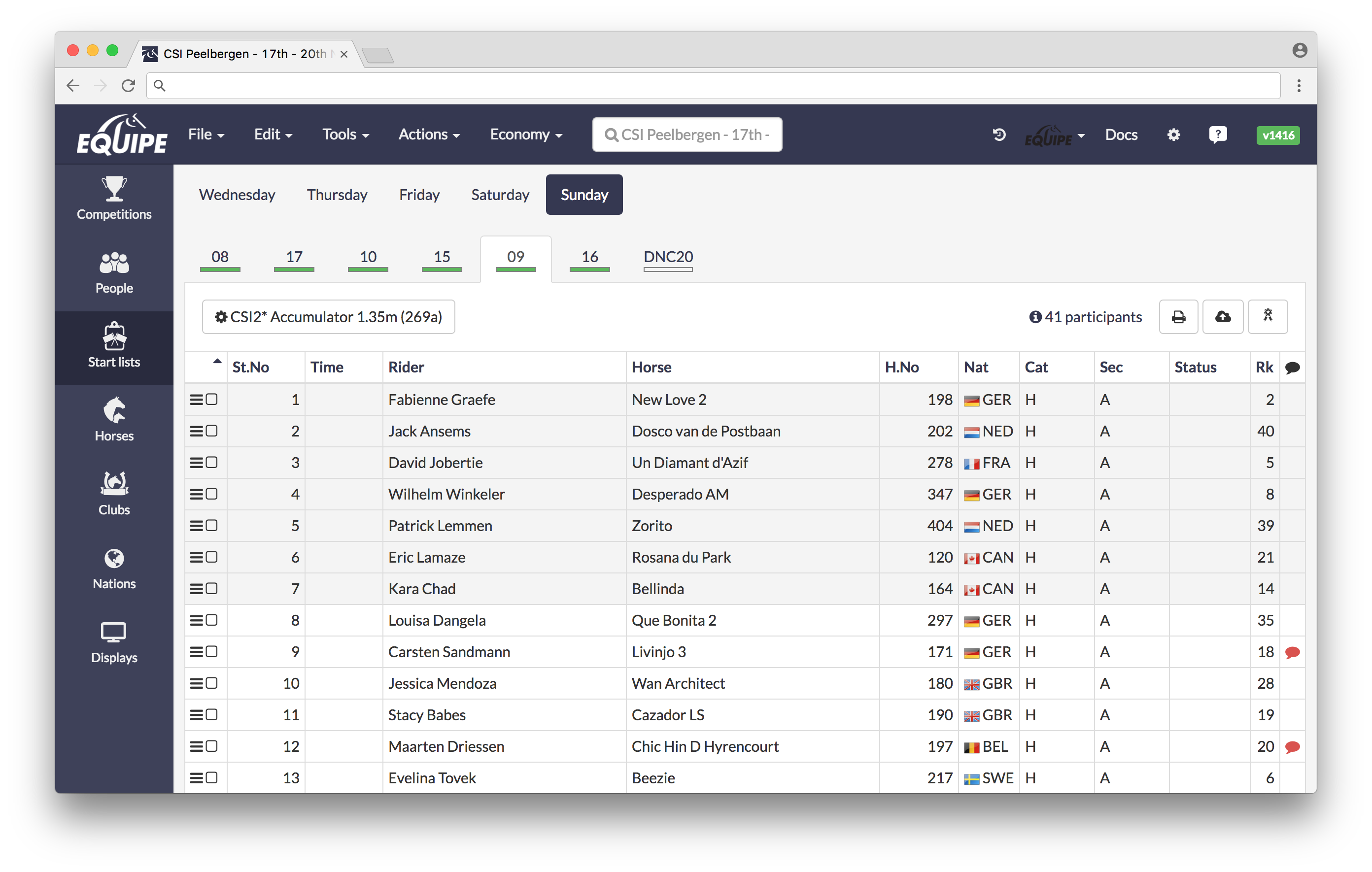
Tools
When you are inside a competition, press the button with the name of the competition and has a small settings-gearwheel in front of it in order to get to the settings for the competition. The three buttons to right is for printouts, publish to online.equipe.com and the result registration (the button looking like a bow). Place the cursor on a button and a small label with the name will appear.

Select starts
Select the starts you want to make any changes to, for example clear results, delete, renumber or copy.
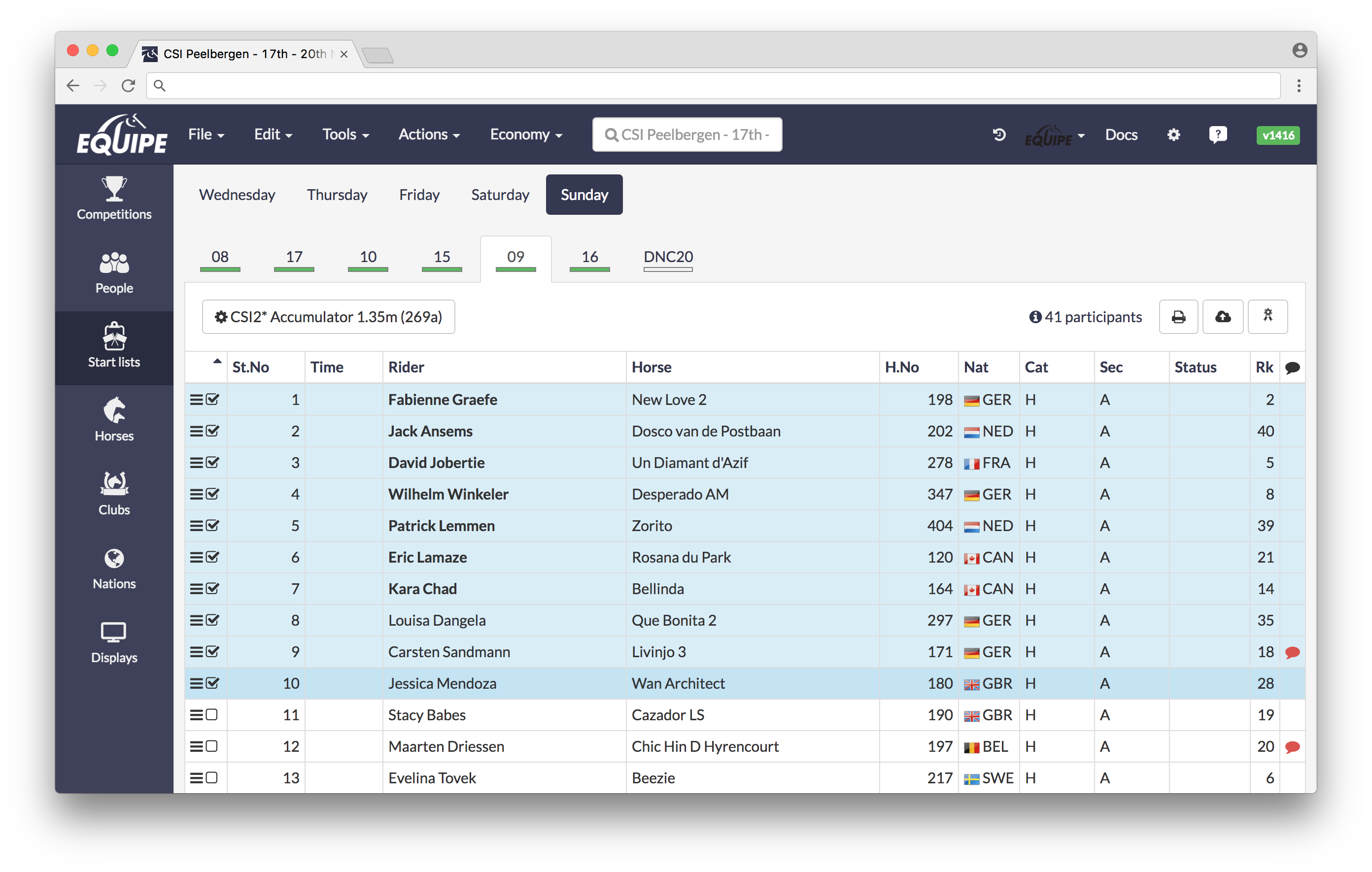
It is also possible to select several starts in a sequence. Select the first, hold down the Shift-button as you select a start further down in the list. Then all of the starts in-between will be selected. If you hold down Ctrl you can select starts on different places in the list.
Here are a couple of very useful keybord shortcuts, like select all starts by * a or to remove the selection by * d.
All - *a
Every other - *v
Invert - *i
None - *d
Reposition
It is common that you would like to reposition a rider up or down in the list. This can be done in several different ways.
Drag and drop
Click on the three lines to the left, drag and drop. This is useful if you're not going to move the rider very far (as long as it's possible to see on the screen). You will need to renumber the list if you want to have the starting numbers in the right order.
Click on the three lines to the left, drag and drop. This is useful if you're not going to move the rider very far (as long as it's possible to see on the screen). You will need to renumber the list if you want to have the starting numbers in the right order.
Reposition
This is the method we are recommending when you work with the list to get the right spread for riders with several horses in the competition.
This is the method we are recommending when you work with the list to get the right spread for riders with several horses in the competition.
Right click in the start list and choose Reposition (The option is also available in the top menu under Actions)
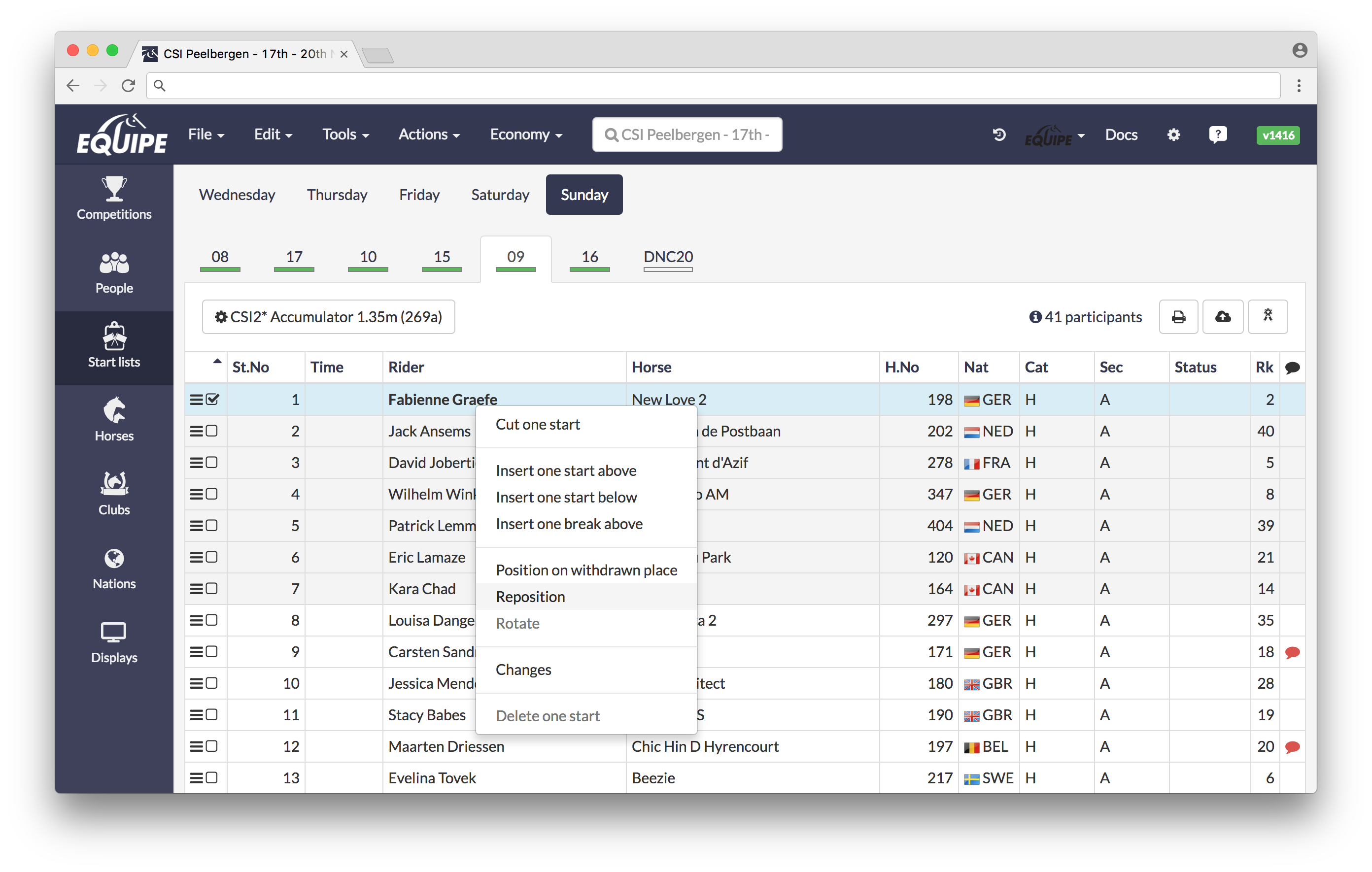
This is also a good option to use when you change the order of the horses for a rider. If you want to move several steps, use Shift/Alt to take the rider as far up as it is possible, or as far down as possible. Or move ten steps at a time. It is only possible to change a rider within the same section.
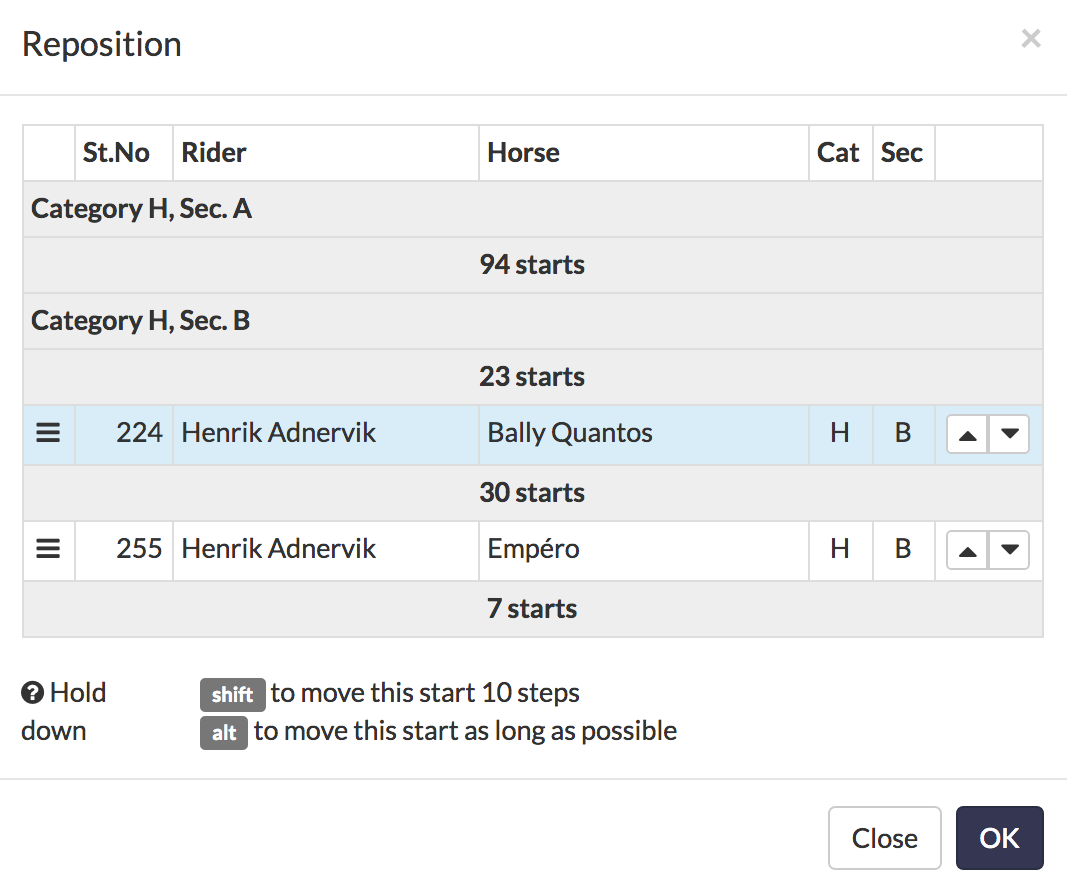
If Reposition is used the numbering will not be changed, the list keeps the existing one.
But, if you have printed start lists in the judges box and the competition have not yet started, reposition should not be used. This due to that the riders can then have a different number than the one on the list in the judges box. If the class have started, there is no problem of using reposition. Then it works in the same way as drag and drop.
Position on withdrawn start
You will find the function in for example the right click-menu. The dialog box will show all of the starts that the rider has and all available places.
You will find the function in for example the right click-menu. The dialog box will show all of the starts that the rider has and all available places.
It is of importance to see which starts the rider have so that you don't by mistake choose a place which is too close a any of the riders starts. Have you used a withdrawn start to place the rider, this one will no longer count as available.
Rotate place
This function is used by selecting two starts, right click and then choose Rotate.
This function is used by selecting two starts, right click and then choose Rotate.
Starting time and breaks
Press the gearwheel with the namn of the competition above the startlist. The the settings for the competition will appear. Insert Time and Time per start. By default the time is based on the time for every ride, but you will probably have a fixed time.
The starting time will automatically be distributed when the time for every ride is edited. If you want to make this manually, choose Tools> Allocate start times.
To add a break, right click in the start list where you want to have a break and choose Insert a break.. (or use the same option found under Tools).
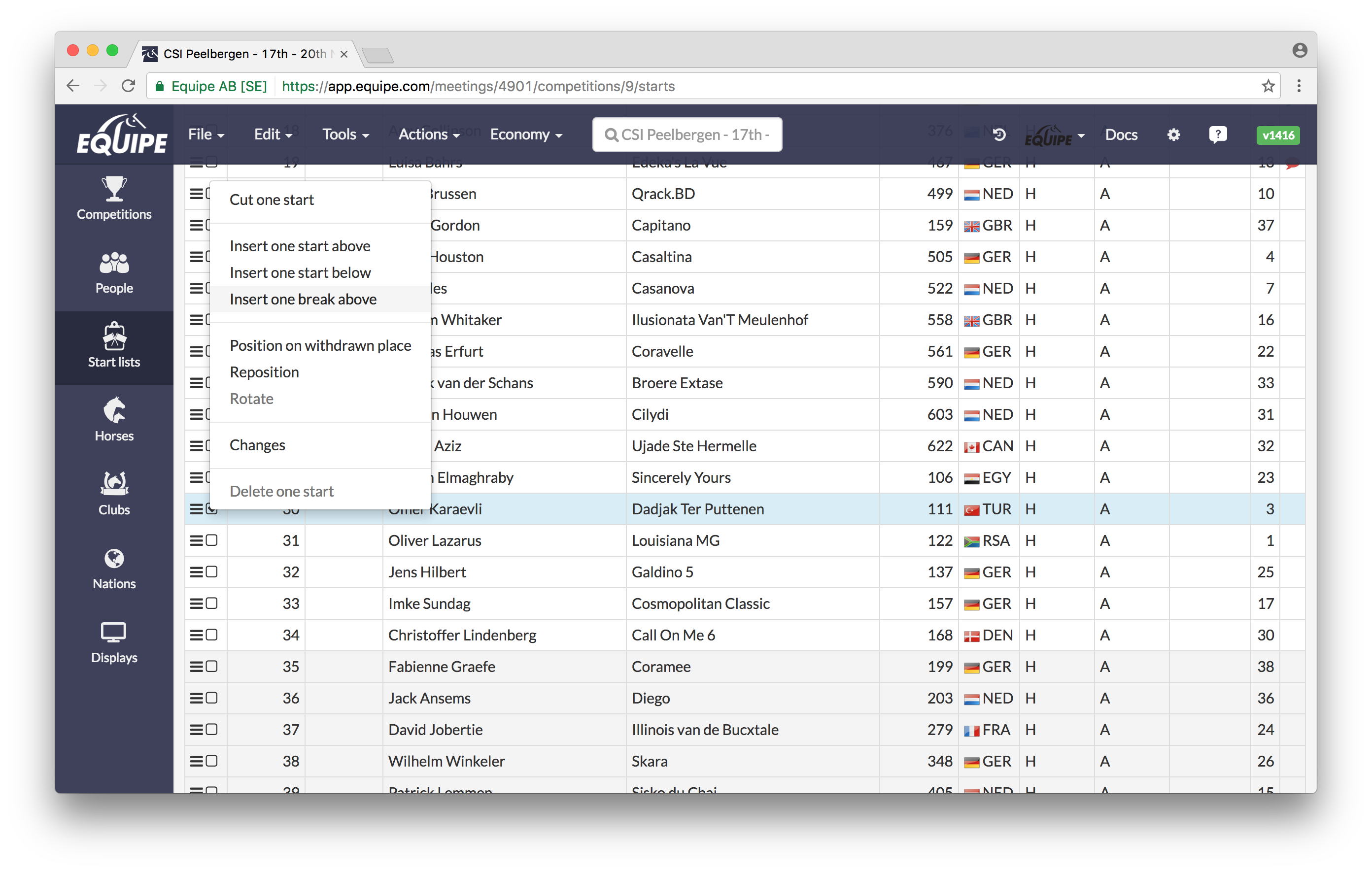
When a break has been added, press 10 MINUTES to change the length of it. There are two different types of breaks, an Break until or Fixed break. Break until is used when you have a break until a specific stroke of the clock and Fixed brake is when you have a fixed length of the brake, e.g. 10 minutes. If you write 10:00 the brake will last until 10:00 and if you write 20 it will be a brake lasting for 20 minutes.
Use Edit > Clear to delete all starting times.
Look at the bottom of the start list to check when the class is estimated to end. Together with the time schedule this is useful tool to use when deciding on fixed starting times for the day.
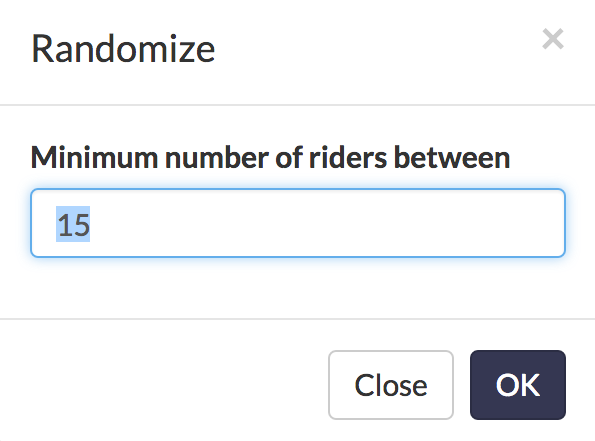
With help of a Break until you are able to have different starting times for different sections. Insert a break above a section and write the starting time for it. The time schedule will the automatically adjust and the sections will be re-sorted in it.
Starting order
When all of the riders have declared, their starts will appear in the competition they have declared to. This makes the work with the start list much easier. All you have to to is to make the starting order which could be made in a couple of different ways.
The first one is to let the computer randomize the start order. This is done by Tools > Starting order > Randomize. Input the minimum number of riders between, this number will between a riders two or more horses.
Remember to use Tools > Check and Reposition after you have randomized the competition. The randomize works so that the first place is randomly given to a rider with several starts. Then the system tries to find the best possible place that exceeds the minimum number between.
Check
This is activated by Tools > Check.
Starts where a rider have too few amount of starts between their horses will be red. An information box will activated, this appears when the cursor is held above a rider.
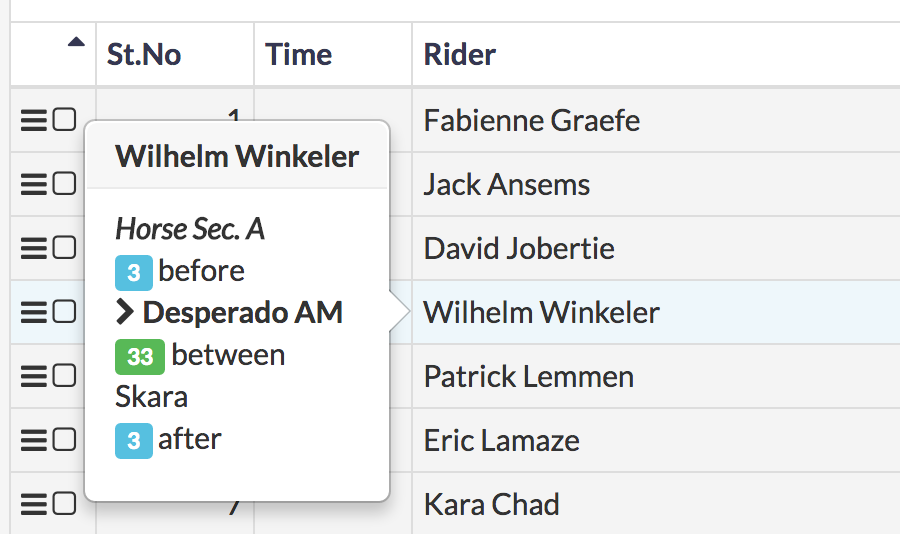
Renumber
You can renumber all categories or sections by Tools > Renumber.
If there is only one section or category in the competition the renumbering will be made directly without a dialog box appearing.
It is also possible to renumber one or a few starts. First select them.
The system will automatically propose the lowest starting number for the starts who should be renumbered.
Sort
The start list could be sorted on one or several columns in optional direction, up or down. As standard the list is sorted by the starting order in the competition.
Press on a column headline to sort the column. Press again to change the order of it.
Distribute prize money
The distribution of price money can be made from both Start lists and Result registration.
Go to Tools > Distribute prize money
Field selector
There is a by default a couple of columns which is shown in the start list. If you want to show more or other ones, use Tools > Field selector
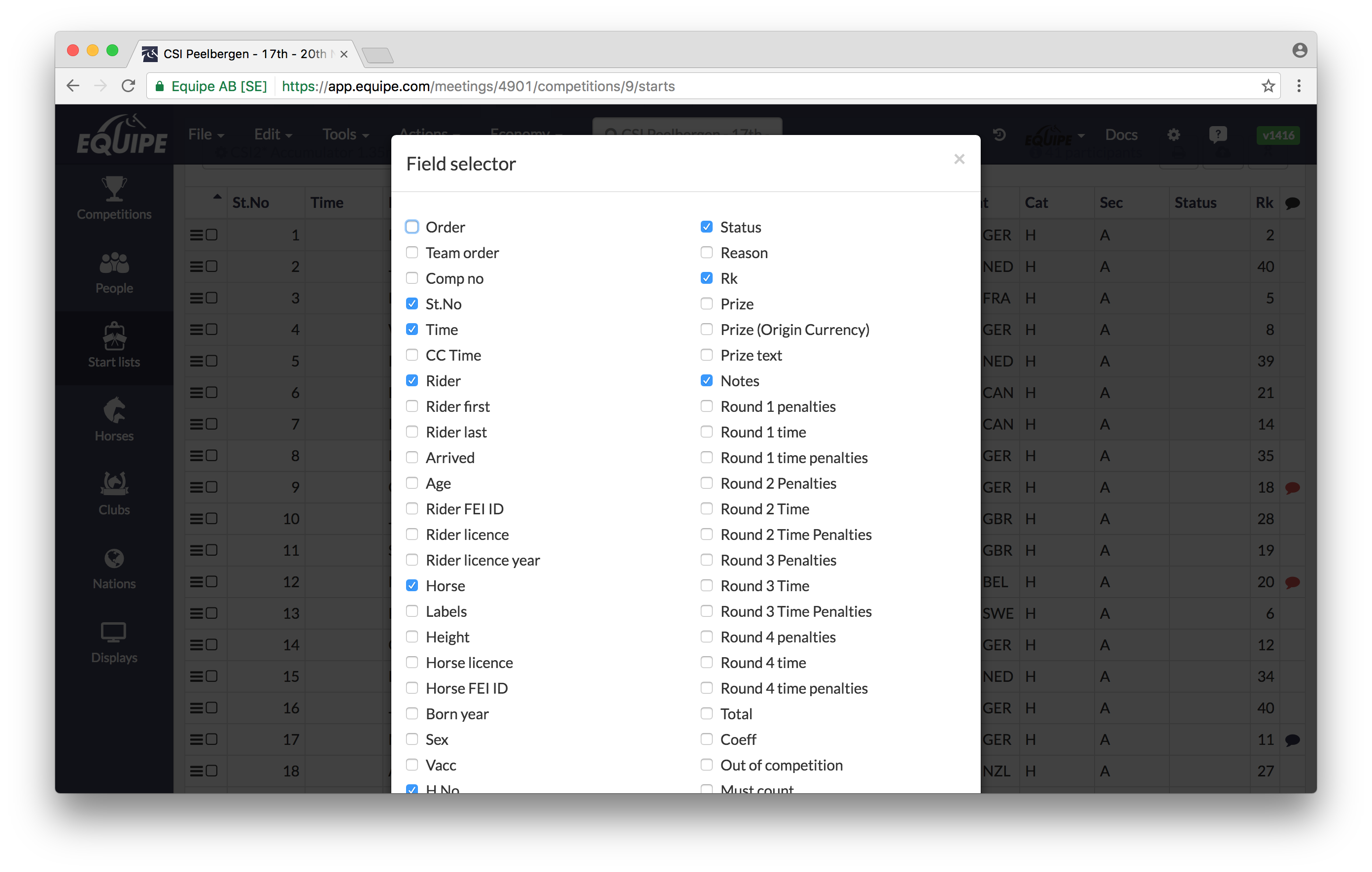
Many of the fields that can be shown on the start lists will be made editable. Read about how to do this under Edit.
Be aware of that the system automatically chooses different fields depending on which disciplin and status as long as you don't make any changes manually. If you want to return to the default view, press Reset.
Clear
If you want to clear a column or remove the results from a competition use Edit > Clear.
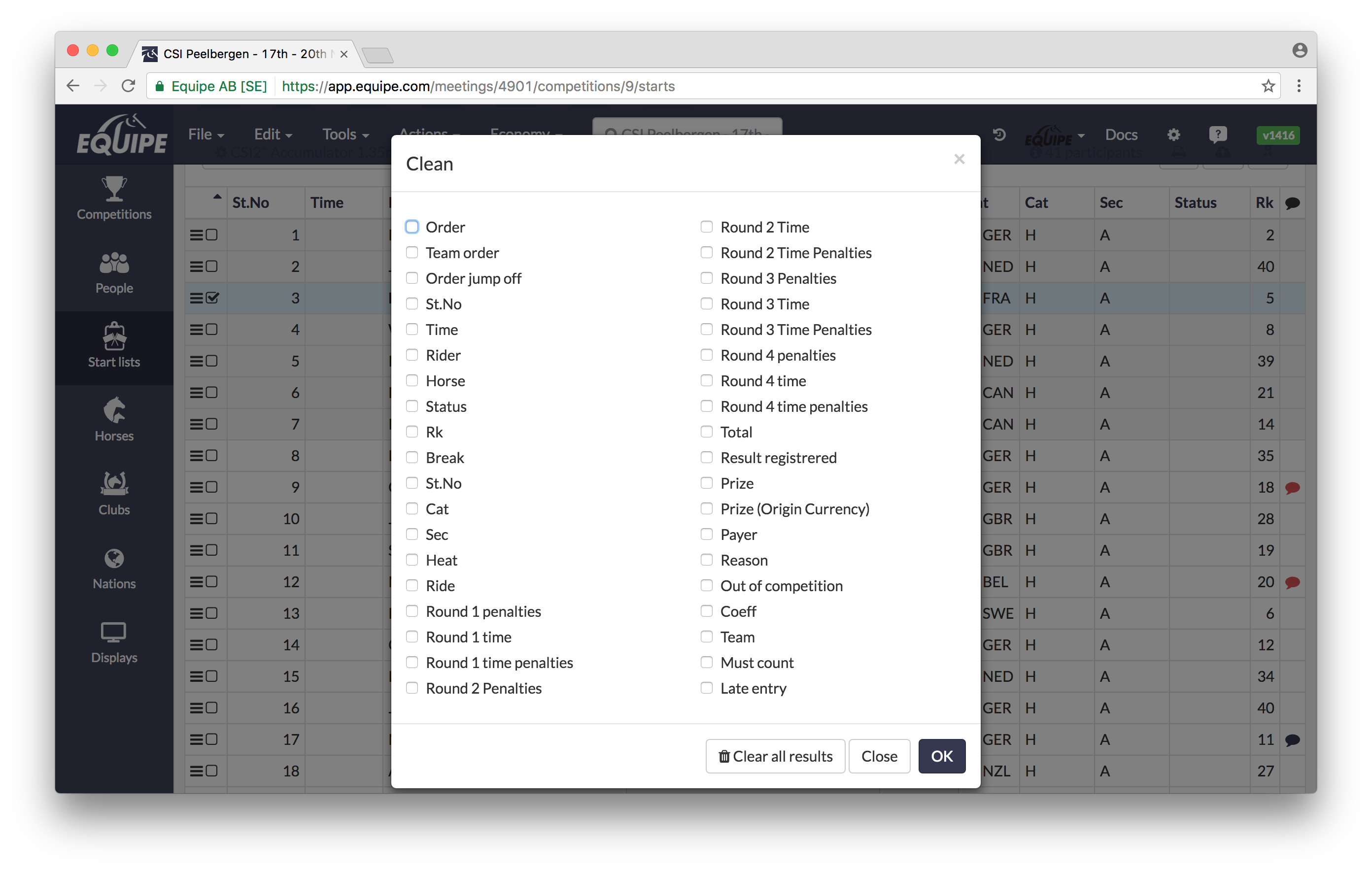
This is very useful when you have copied starts from for example a qualifying class to the final and needs to clear all of the results. The you can use the button Clear all results.
If you want to clear the Starting number and starting times mark these boxes and then press OK.
Delete starts
If a rider have gotten a result it is not by security reasons possible to delete the start. It is rarely suitable to delete someone, since then the claim on the payer will disappear. Instead use Set withdrawn last which could be found in Actions.
If you really need to delete the start who have a result, first choose Edit > Clear to delete the result and then Edit > Delete - alternatively in the right-click-menu.
Copy to, Move to or Switch to competition
Copy to, Move to or switch to competition is used to be able to switch competitions for a selected rider. When you move you are also able to choose so that it will be to a completely new competition. The moved competition will be an exact copy of the original one.
Same rules apply here as when you entry a new rider. if the competition already is drawn the new rider will be placed in the beginning of the class with a negative starting number, e.g -1, -3, etc.
Edit several starts at the same time
If you for example want to change several starts in the young horses section use File > Edit starts.
Tick which fields you want to change and what value they should have. Remember that this will affect all starts which is selected.
Horse number
With help from the horse number you can quickly add a new start to a start list.
Choose File > New start, when you are in the competition the start should be added to. Press in the column for H.NO and write a number which is in the show. Then the system will put in both rider and horse, which gives you a complete equipage.