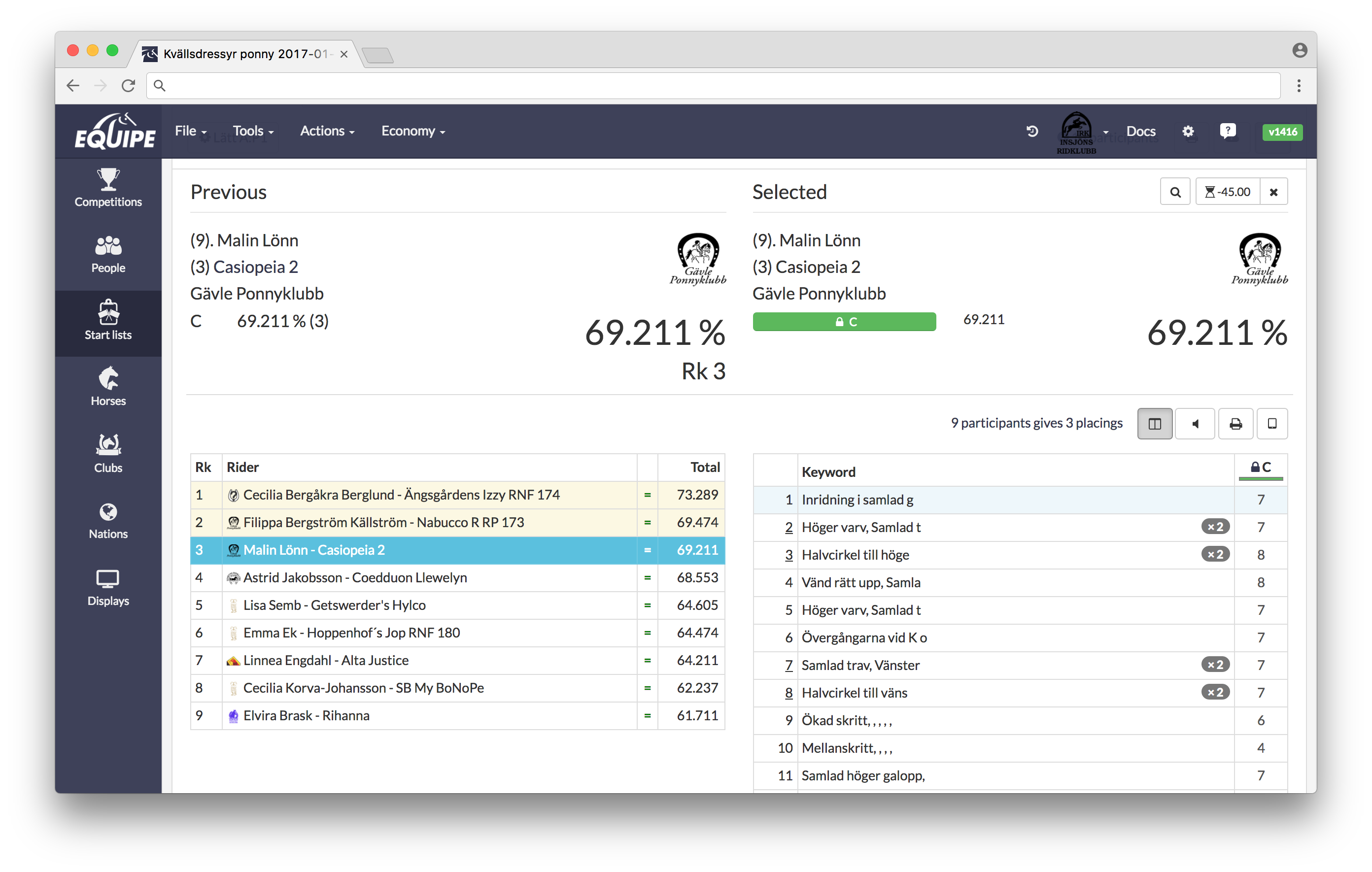Dressage
Result registration for dressage with the possibility of register the results at the judges position.
Go to Start lists. When you have chose a competition, open the results registration. The first view works as both results registration and screen for the announcer, it is constantly kept up do date on all computers where app.equipe.com is open.
Note that a new set of buttons now have appeared just above the list. One of the buttons splits the view of the list in two columns (The same button is used to reset this view), the next one with a small sign of a loud speaker is for the system to read the points out loud when the marks are checked, the next is to print a scaled down version of the marking sheet (without the judgement) as a receipt after the check and the last button with a tablet as sign is for the results registration at the judges position. The two middle buttons can only be used in the two column view.
You can also press on any of the starts in order to get the two column view.
Results registration in the show office
In the right column you can register the judge's marks. This view is not used if you are at a judges position, only while for example being in the show offices and registering the results directly from the marking sheet. Write the points and continue further by using up- or down arrow on the keyboard.
When all of the marks have been put in, the rider have gotten a result and the marking sheet is submitted (the green button at the bottom) no changes of points will automatically be saved. You have to press submit again in order to get the changes to be saved. If you would press a new rider, but still have not put in all the marks, the system will warn you for this.
When register the marks the points will directly be saved in the system and shown at every computer having the results registration open as well as giving the rider a rank.
If there is any deductions for e.g riding the wrong way, these should be put in at Deduction. It does not matter if you put the deduction with a plus or minus sign before, it will still be made as an deduction from the total score.
If there is a rider with no show, this should be registered in the system, otherwise the system wont know which rider comes next, and it will also be presented wrong on online.equipe.com. Use the red button Actions to put in e.g No show, withdrawn, eliminated or retired. This is possible to do from the results registration in the main view or from the registration at judge by C.
When all of the marks have been registered for all of the judges it will be a percentage which will be in bold on the print out.
If you have many starts in the competition it can be quite difficult to find the start that you are going to check the marks on. Then use the small button with the sign of a magnifying glass or use the keyboard shortcut g. The you can search for the riders start number or the number of the horse.
Under the headline corrections up to the right the three last corrections made for a rider will be shown. If you press on the arrow you will get the entire history and see which marks have been corrected.
Selected rider and the rider on course will be changed when you press on a start in the start list.
Results registration from judges position
This is a function that saves a lot of time and is something we are very pleased to offer.
When you press the button with the sign of a tablet there will be instructions shown on how to manage the results registration from the judges position. Write down or copy the link and the key to log in on the unit which should be used to do the registration. Use the web browser in your smartphone, tablet or a computer being connected to 4G-network or the local network at the show. An internet connection is required, but that is it.
When you have opened the results registration on the device at the judges position and used the key to log in, there will be a view showing all of the competitions. Choose the competition by pressing on it.
The registration is made mark by mark as above. All of the points will directly be saved in the system as above and shown on all computers having the results registration open.
When you are going to close the results registration at the judges position from the specific device du return to the first page either by going backwards in the web browser or pressing the three small lines to the top left and competitions. At the very bottom there is a button for Sign out. Close the web browser.
Check of the marks
The marking sheet will arrive to the show office and the show office doesn't need to register the marks, but only to check that the ones entered at the judges position is correct. This is done by either reading them or having the system reading the out loud.
The first time you submit ar result from a check there will be a ?prior to the percentage for the rider. If you submit again without changes (the marking sheet and the registered marks are the same) there will be a = instead. This is to know which marks who have been checked. If a entered mark is changed upwards there will be an up-arrow and if they are changed downwards there will be a down-arrow.