Printouts
Flexible printouts, make the settings if what you want to have on the printouts.
The printouts is reached from File > Printouts. In *Start listsyou have to be in a start list to be able to make a printout. Depending on where in the system you are, the printouts will be different. All printouts work in the same way and have settings which is equal. A quick way to reach the printouts is by using the three buttons above to the right.
The printouts are in A4 format.
Format
Choose if you want to have the printouts in portrait or landscape format (layout). If you have an dressage competition or eventing it can in some cases be more suitable to use the landscape format in order to have all the columns fitting.
Use the setting for font size in order to decide on the size of the text. Adjust the size to get more information or if someone with weakened eyesight want to more easily read the start list.
Line spacing decides on how much place it should be between the lines. A printout who in default mode stretches over several pages can be shrunken down to one page by adjusting the line spacing.
There is also a possibility of choosing in which language the printout should be made.
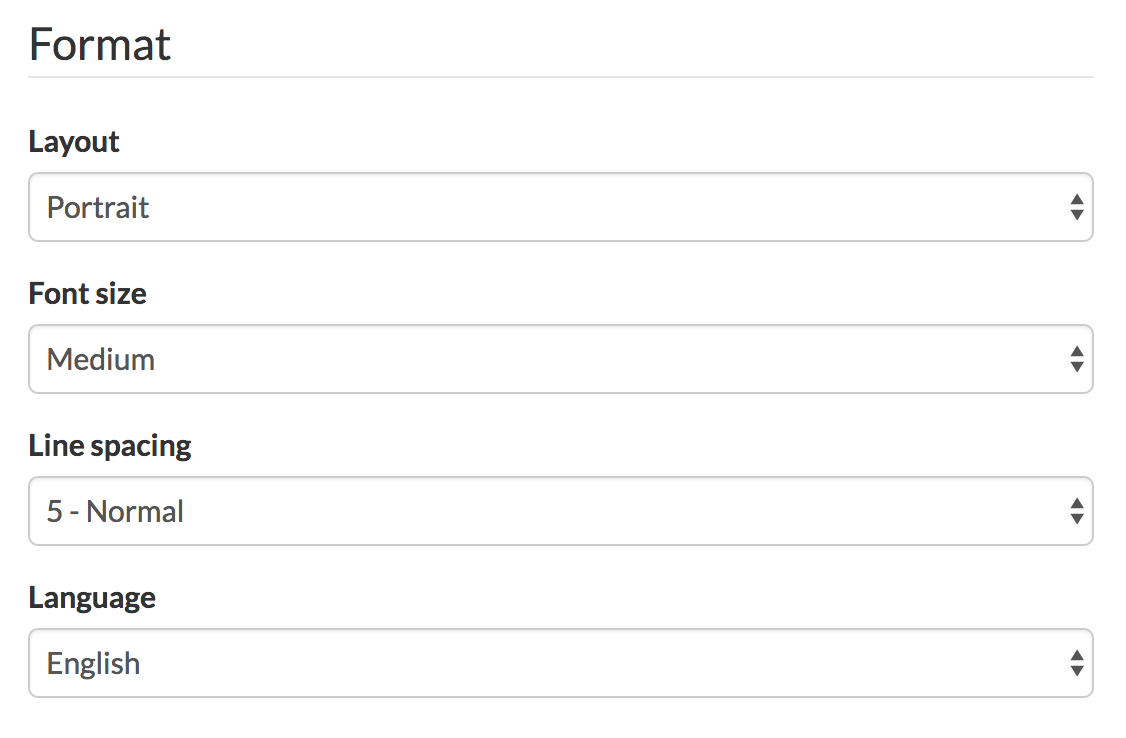
Columns
Decide on how detailed the start list should be. In columns who have a small down arrow you can press it in order to more carefully decide on additional information which should be shown under the head column. Thick in or drag and drop to get the columns in the order you want.

People- and rider list
Choose People in the left menu, then File > Printouts to get to People- and rider list.
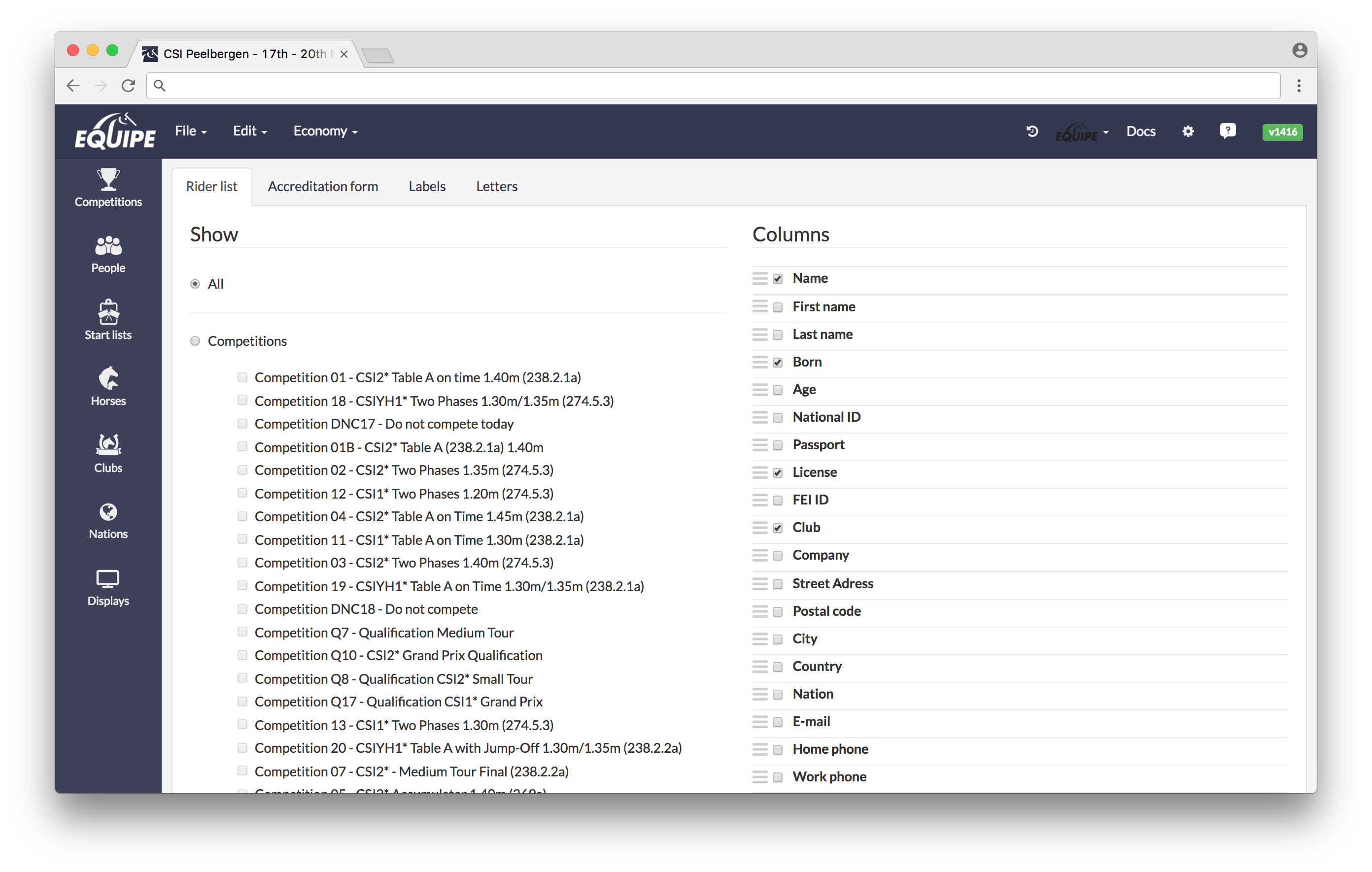
Here you can choose on if you only want to print the riders who are in a specific competition, decide on how these should be sorted and select which columns that should be added. Remember that it can be necessary to use a landscape format in order to get all the columns on the same page.
Horse- and Veterinary's list
Go to Horses (left menu) and choose File > Printouts. There it is two tabs with different default settings on the format for a horse list. An ordinary one with a list of all the horses and one to be used by the veterinary.
It is possible here as well to use a selection on which horses to be printed.
If you have special requests on which columns to be used, select these ones and drag and drop them to be in the order you want, exactly as made in the start lists.
Start list print outs
Start lists > File > Printouts, choose a competition and use the printout-button to the right above the list.
Depending on which discipline or if it is a list there will be different printout options. If it is a competition with results, a start list as well as results list can be printed.
Depending on if it is jumping or dressage there are jumping score sheets/ show jumping scorecard or marking sheets for dressage available.
If a competition is running you can get a start list with the remaining riders.
Jumping
When jumping is the discipline the system offers the following printouts:
Start list
When jumping is the discipline the system offers the following printouts:
Start list
- Simple
- Detailed
- Very detailed
- AdvancedResult list
- Simple
- Detailed
- Very detailed
- Advanced Team form
- Jumping score sheet
- Show jumping scorecard
- Labels If you have changed to the jump off, there is a possibility of printing a start list specifically for the jump off
Dressage
Start list
Start list
- Simple
- Detailed
- Very detailed
- Advanced Result list
- Simple
- Detailed
- Very detailed
- Advanced Team form
- Marking sheet
- Labels
Lists
Start list
Start list
- Simple
- Detailed
- Very detailed
- Advanced Signs
- -Box
- -Electricity
- Number bibs
- Labels
Individual marking sheets, Box signs, Electricity signs and Number bibs
Often you print all of the box- and electricity signs at the same time. If you want to print individual signs select the riders in the start list for which you want to make a printout. In Printouts a new option will be available, Selected starts.
Often you print all of the box- and electricity signs at the same time. If you want to print individual signs select the riders in the start list for which you want to make a printout. In Printouts a new option will be available, Selected starts.
Export
Many of the exports are possible to export as a CSV-file, which is a format that can be opened in excel. Then the columns you have choose be exported as a separated text file, which is perfect if you want to edit the information outside the system.
On printouts which are possible to export, there will be a small button enabling the export to a CSV or PDF.